You are here
What should I do if the corresponding port indicator does not light up after connecting the network cable?
What should I do if the corresponding port indicator does not light up after connecting the network cable?
Connect the computer, router, optical modem, or broadband according to the normal application topology, as shown in the figure below.
If the corresponding indicator on the router does not light up, please refer to the following steps to troubleshoot.
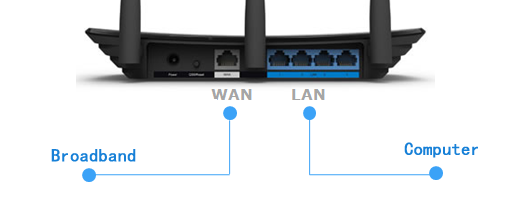
A. The WAN port indicator does not light up
The corresponding indicator does not light up after the router's WAN port is connected to an optical modem, home broadband, or superior equipment (main router or switch). Please refer to the following steps:
- 1. Check whether the optical modem connected to the WAN port is powered. (There is no need to check if the network cable enters the home).
- 2. Confirm that the WAN port connection line is not loose. Some broadband lines are too long, or the quality of the network cable is too poor, and the router and the line are not successfully adapted, and the indicator does not light up. You can replace the network cable with better quality and standard 568A/568B line sequence.
- 3.Please check the power adapter specifications match. Check whether the power adapter specifications are consistent with the power specifications of the tin label on the router backplane. If they are inconsistent, the router may not work properly.
- 4. The indicator light of the front-end network cable connected to the WAN port is off, and the LAN port is normal. You can directly connect the LAN port and the WAN port with a network cable of better quality and a standard 568A/568B wire sequence. If the WAN port indicator still does not light up, the interface may be damaged. You can contact the office for inspection.
Note: After the wireless bridging function of some cloud routers is enabled, the WAN port is disabled. Therefore, if any device is connected to the WAN port, the corresponding indicator will not light up. Please make sure that the wireless bridging function of the cloud router is not turned on.
B. The LAN port indicator light is off
- 1. Please check whether the network cable between the computer and the router is loose or not well connected. Please plug in the network cable again.
- 2. Try to change the computer to another LAN port of the router for comparison test;
- 3. Use a network cable to connect any two LAN ports of the router and observe whether the indicator light shows normal at this time.
If it is normal, you can troubleshoot the router port first. If the computer is connected to the corresponding LAN port and the indicator light does not light up, it is recommended to replace the network cable.
If the indicator does not light up, make sure that the network cable is connected to other devices and can be used normally, it may be that the router port is faulty.
 IP
IP

